
Learn D365 Document Portal
Welcome! This portal is your one-stop destination to easily browse, search, and access all the documents you need.
Portal Overview
This information will help you to instantly access a wide range of documents, guides, and resources. The portal is the central, public-facing document hub for D365 Global customers. Its primary purpose is to empower our customers by providing easy access to high-quality information, education, and support materials for Microsoft Dynamics 365 .
This portal is a key touchpoint in the customer journey, designed to:
- Educate: Onboard new users and explain D365 features and best practices.
- Support: Provide self-service troubleshooting guides and how-to articles, reducing support ticket volume.
- Inform: Share general information and release notes to keep customers updated on the product’s evolution.
Key Features
- Search Bar (Top Right): Quickly find any document or topic by typing keywords in the search bar at the top right of the page.
- Document Navigation (Left Sidebar): Documents are divided into categories. Browse all available documents from the list of categories using the navigation menu on the left. Click any item to jump directly to that section.
- Table of Contents (Right Sidebar): See an outline of the current page on the right. Use it to jump to specific sections within a document.
- Dark/Light Mode: Easily switch between dark and light themes for comfortable reading. Use the toggle (in the lower left-hand corner) to change modes at any time.
- Click & Zoom: Click an image to enlarge, to view more details and bigger size. Ths shows an image in its maximum size.
How to Use the Portal
For PC and Laptop Users
- Browse or Search: Use the search bar to find specific topics instantly by typing your query.
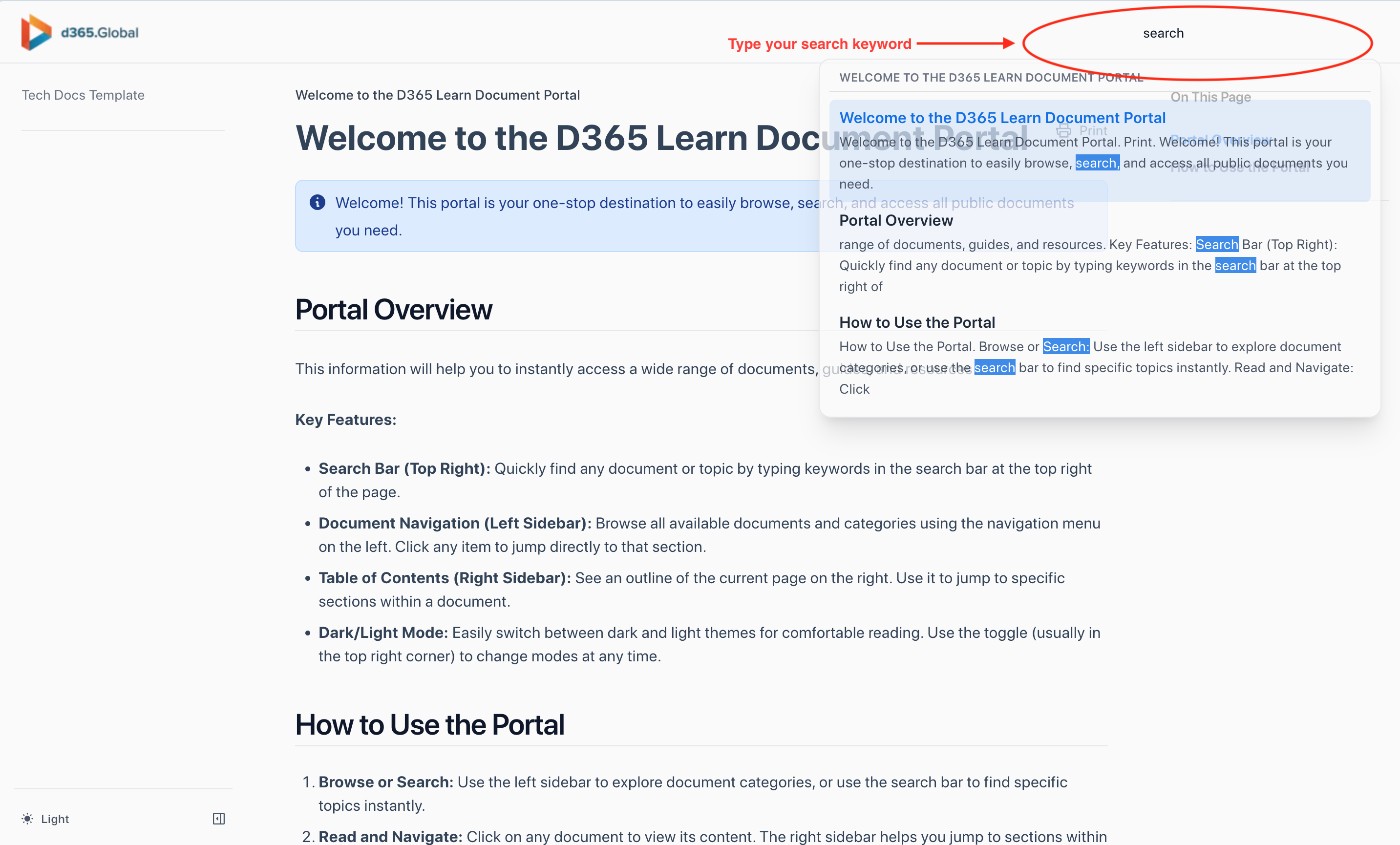
- Read and Navigate: Use the left sidebar to explore document categories. Click on any document to view its content. The right sidebar helps you jump to sections within the page.
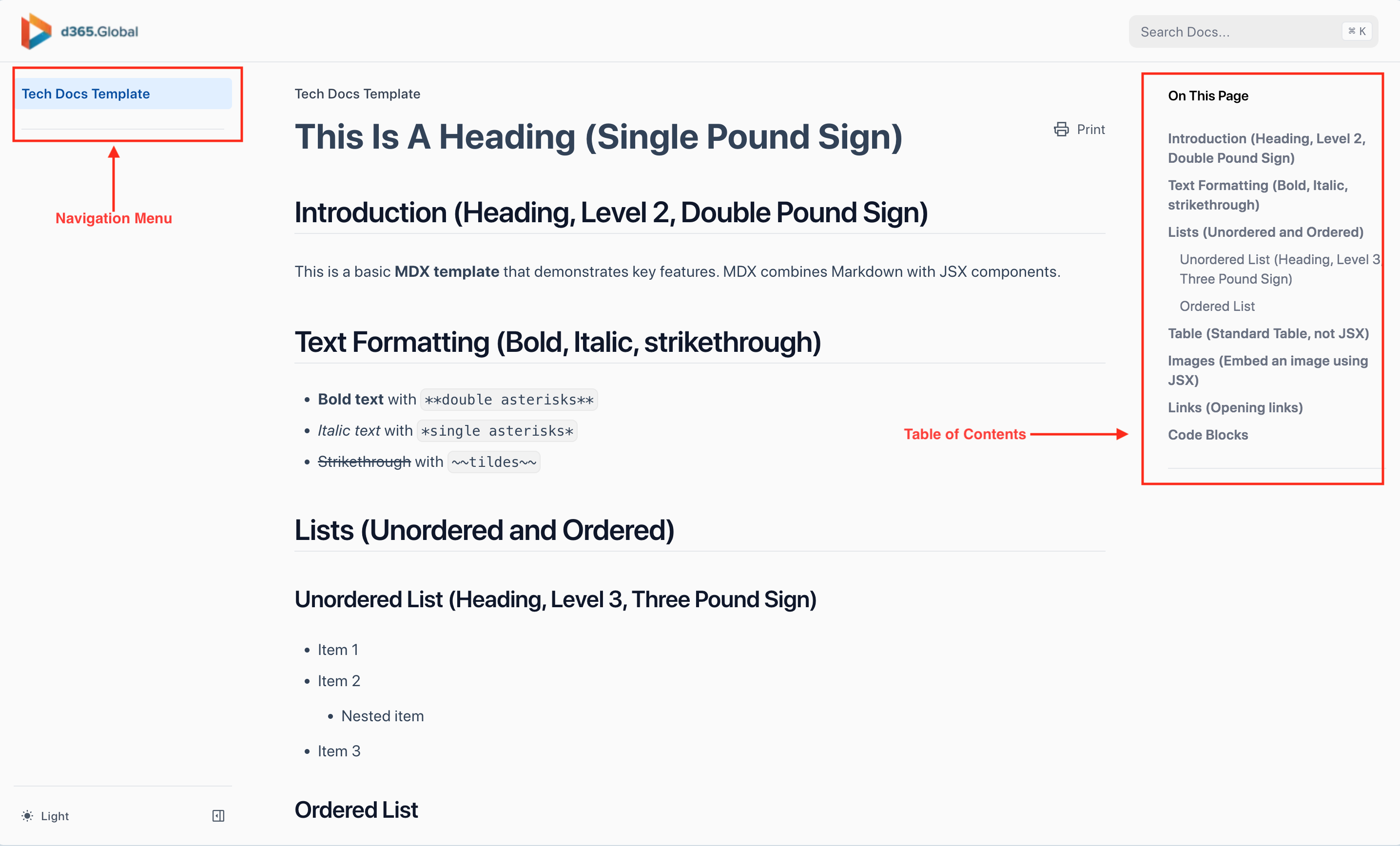
- Switch Themes: Toggle between light and dark mode for your preferred viewing experience.
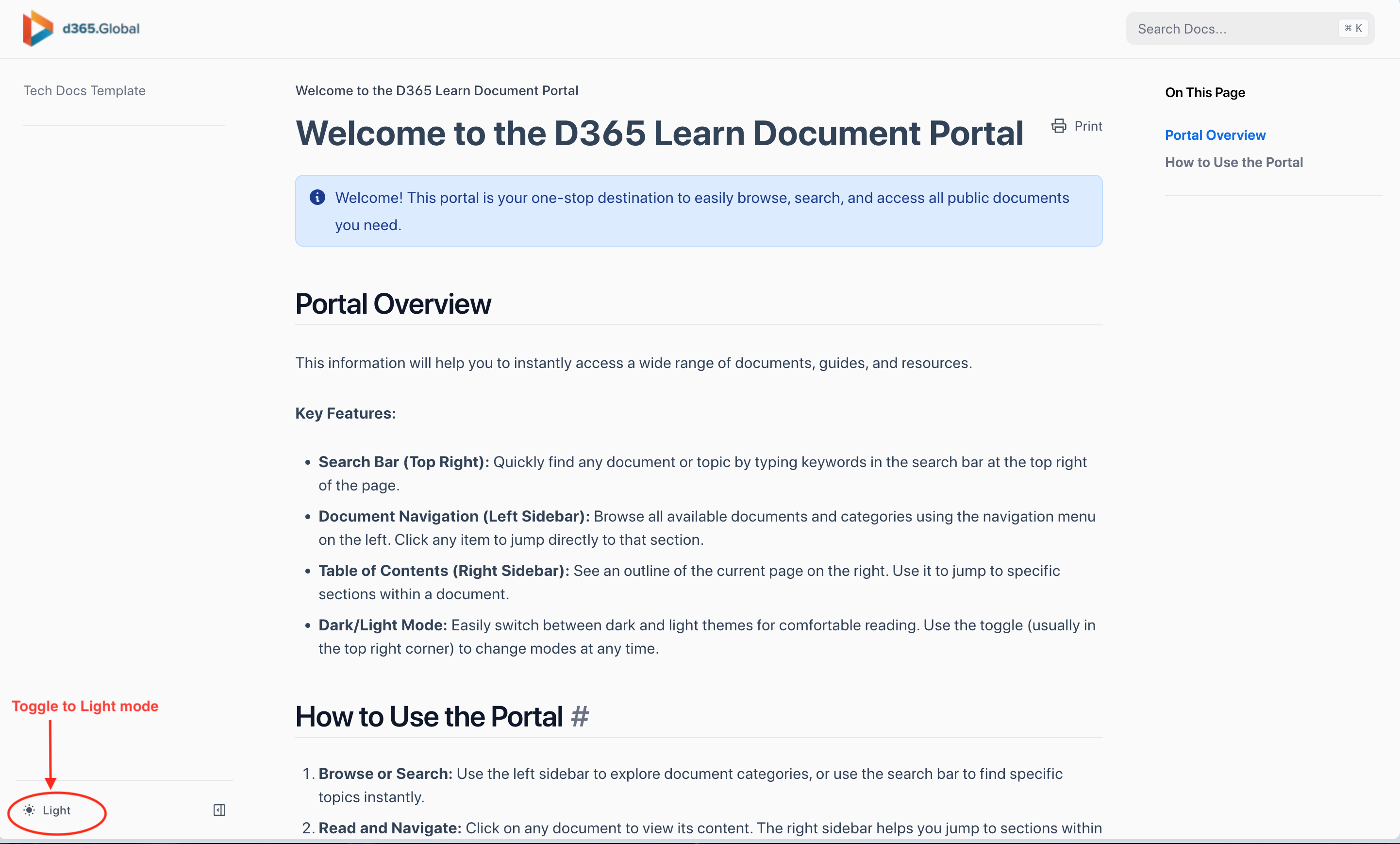
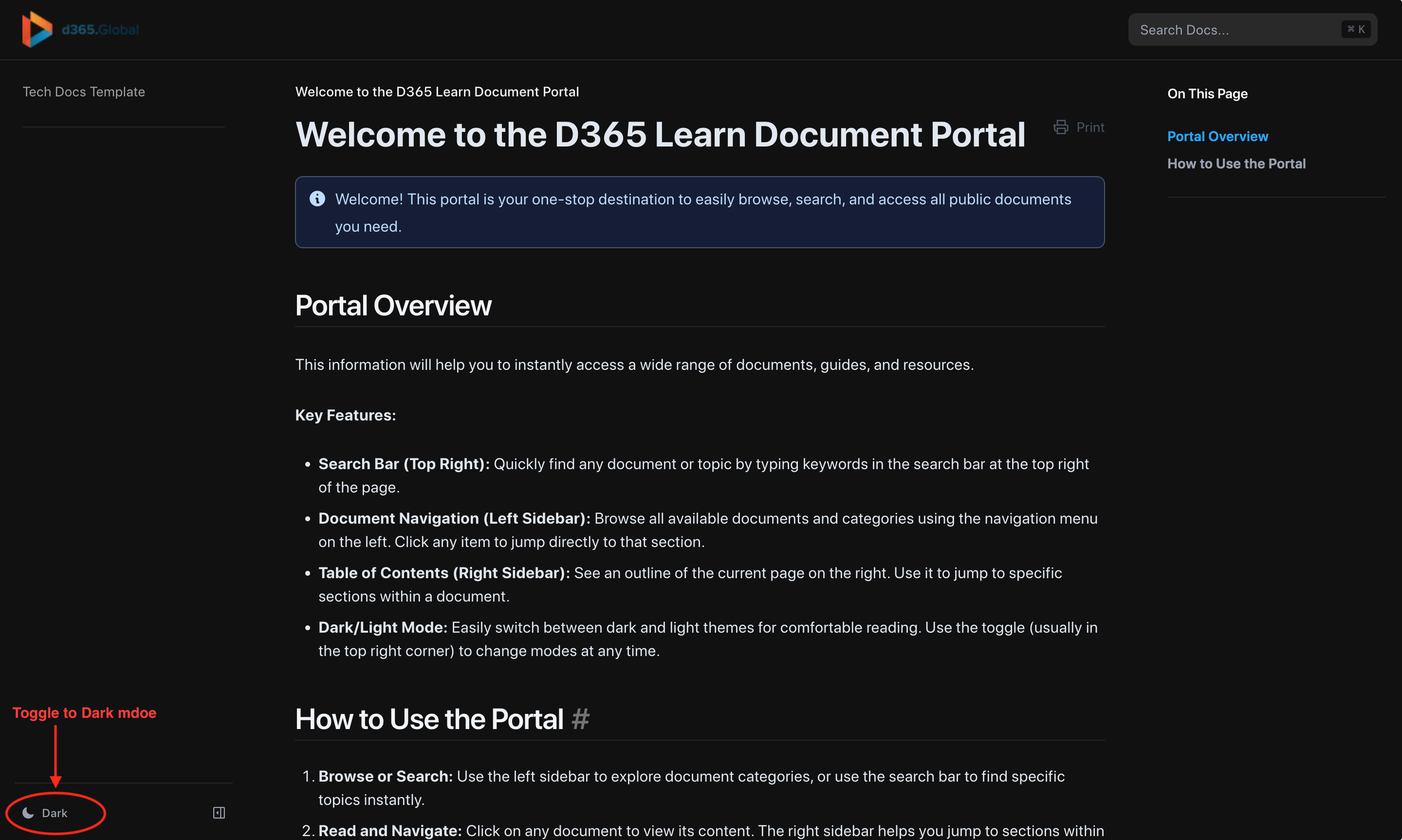
- Print: Print directly from the portal. Locate and click the printer icon, and you can print a specific page or all pages of a document.
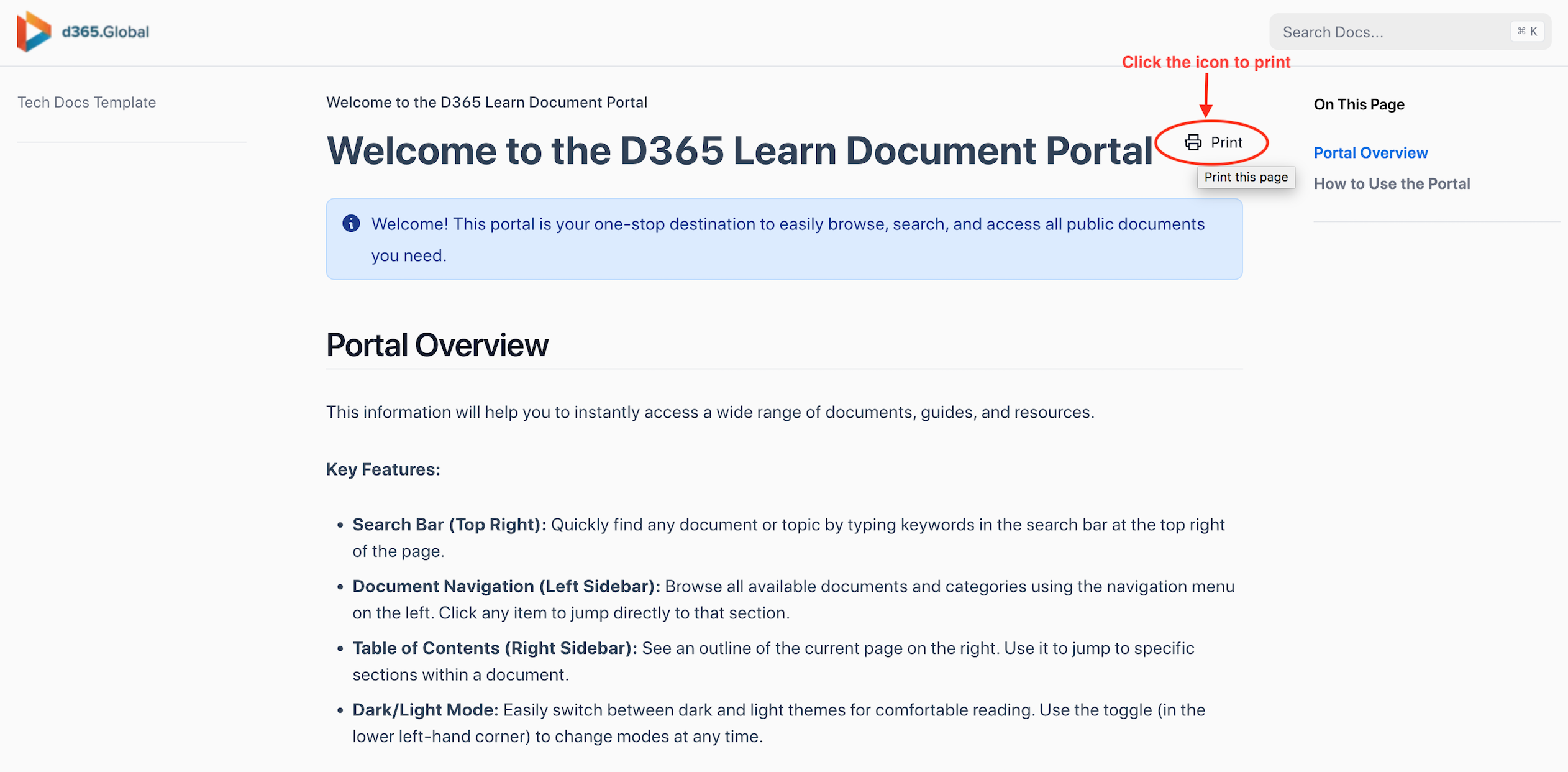
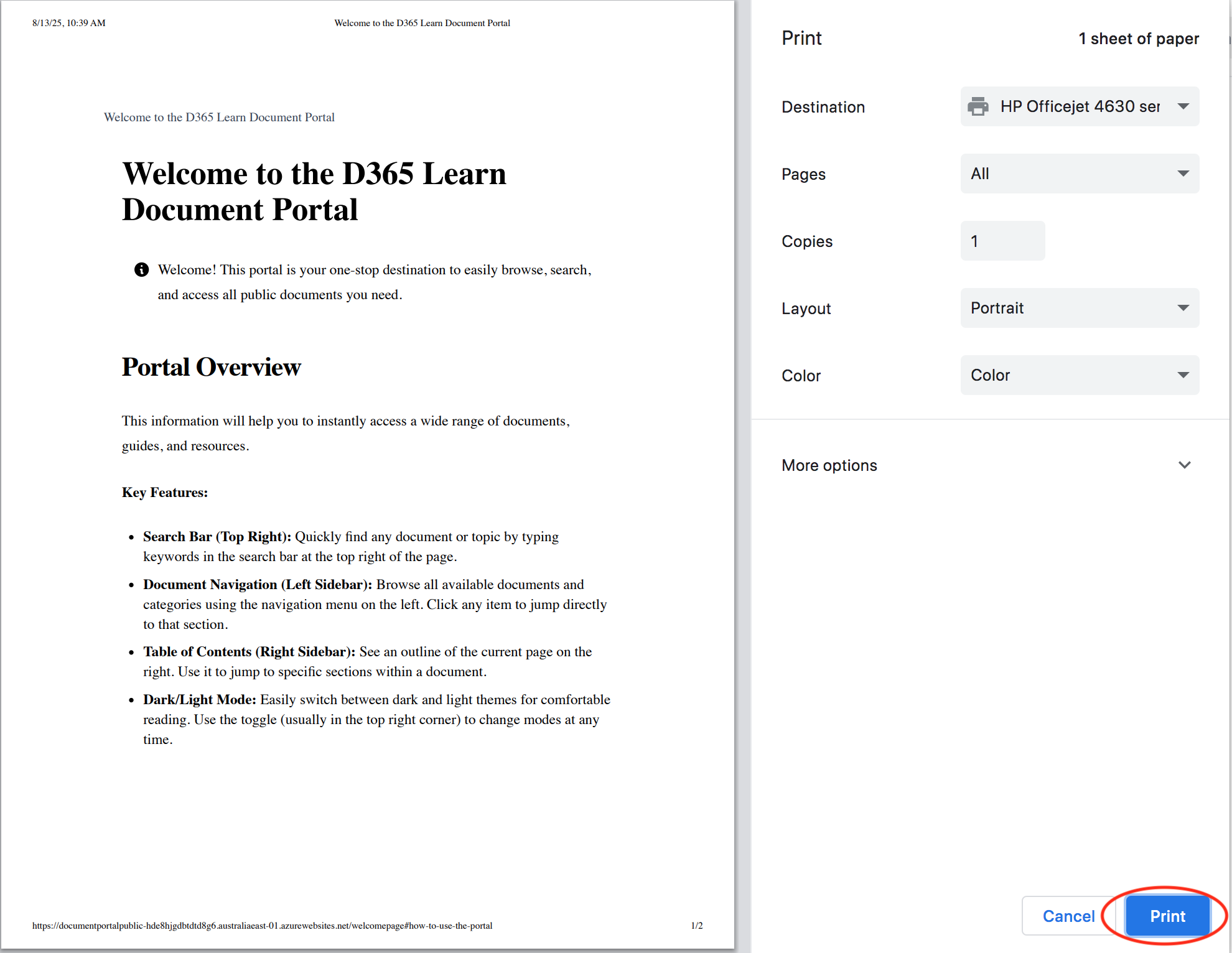
For Mobile Users
There are some differences with the mobile version (for smartphone and tablet devices). The mobile device version will show a more compact display view, that is suitable for the size of the output screen.
In the mobile version, there is a hamburger menu. It is located at the upper right-hand corner where you will see three horizontal lines. Click it to open the menu.
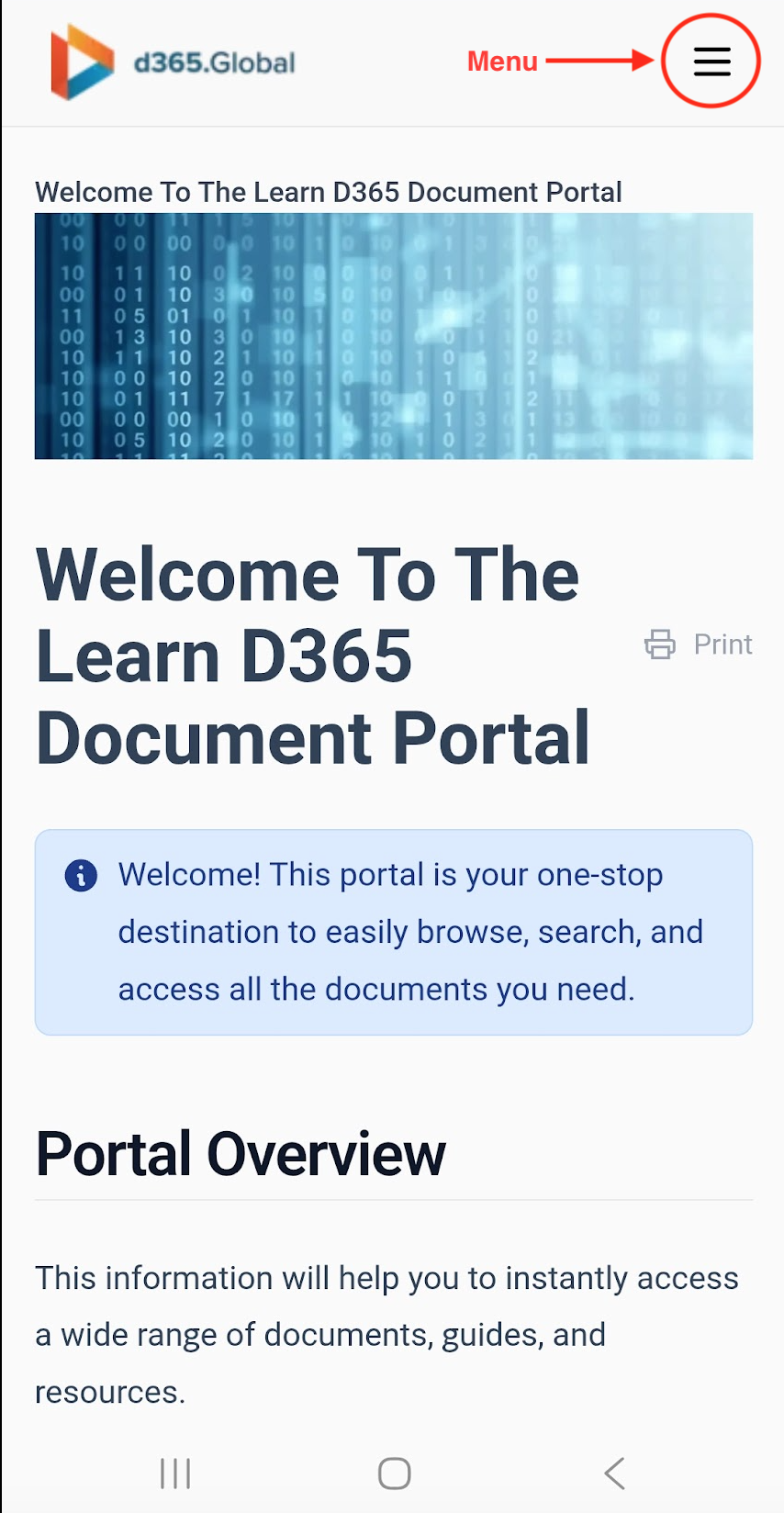
You will now see here the search bar, navigation menu, and the mode selector (located at the lower left-hand corner)
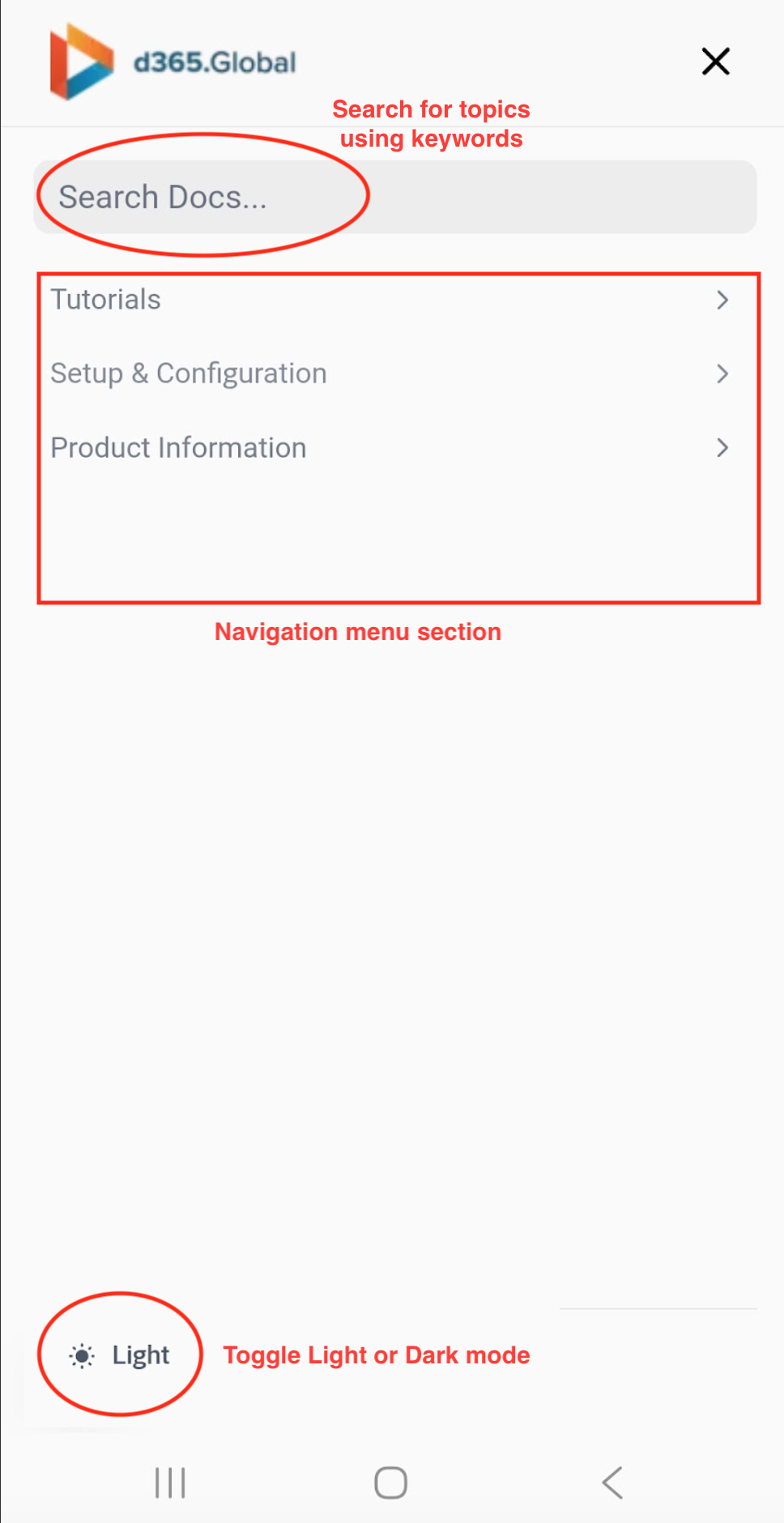
For the best experience, use the latest version of Chrome, Edge, Safari, Brave, Opera or Firefox. This portal is fully responsive and works on all modern devices.