Azure AD & App Registration
Now we will do the AD and App Registration setup. This is a crucial step to ensure that your application can securely access Azure resources and APIs.
App Registration
In your Azure Portal, go to Azure Active Directory > App registrations.
- From the search bar, lookup Microsoft Entra ID.
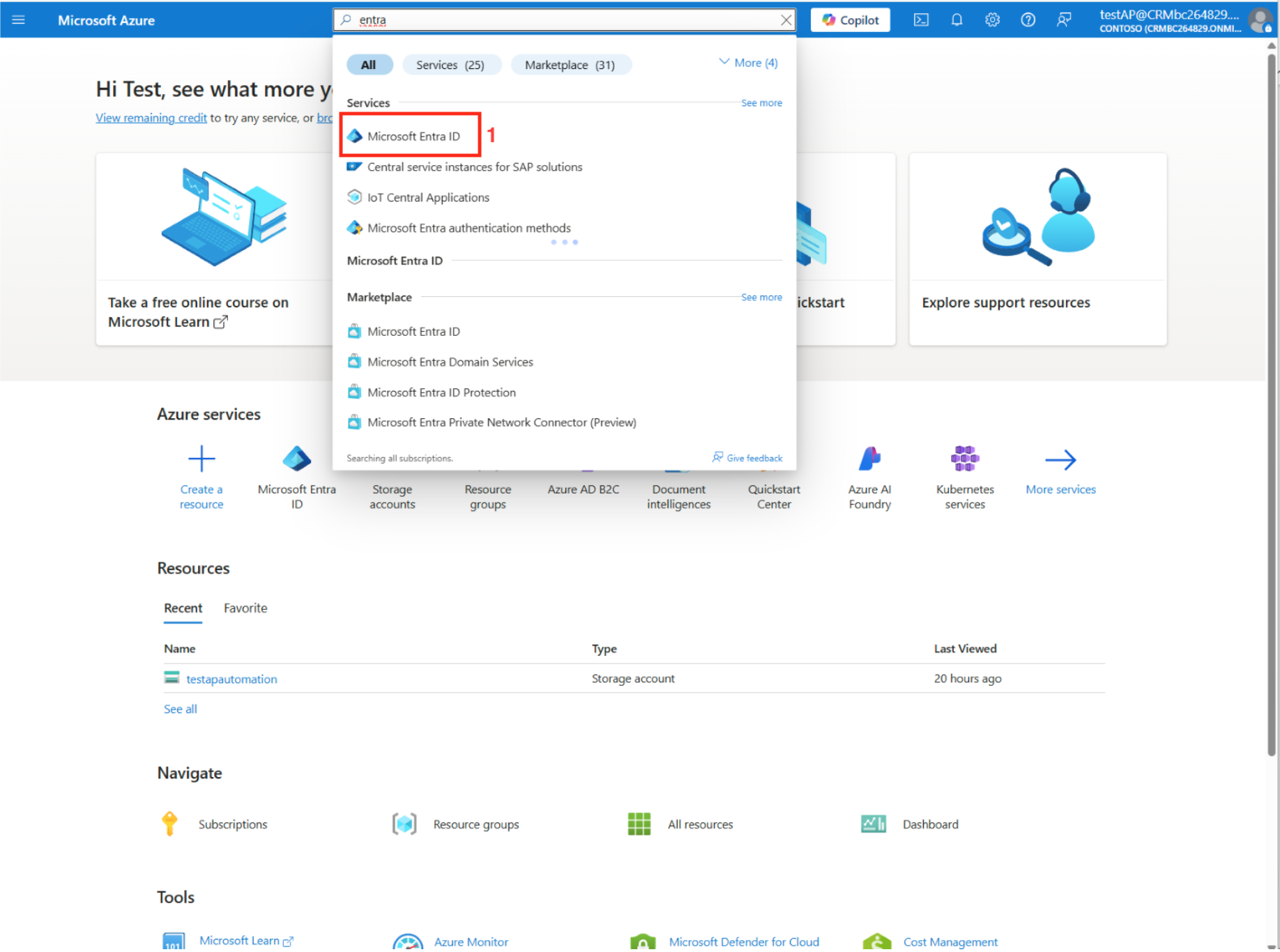
Register a new app for the portal integrations. This is primarily for security and authentication.
-
From your portal, go to Manage and then select App registrations.
-
Click New registration to register a new app.
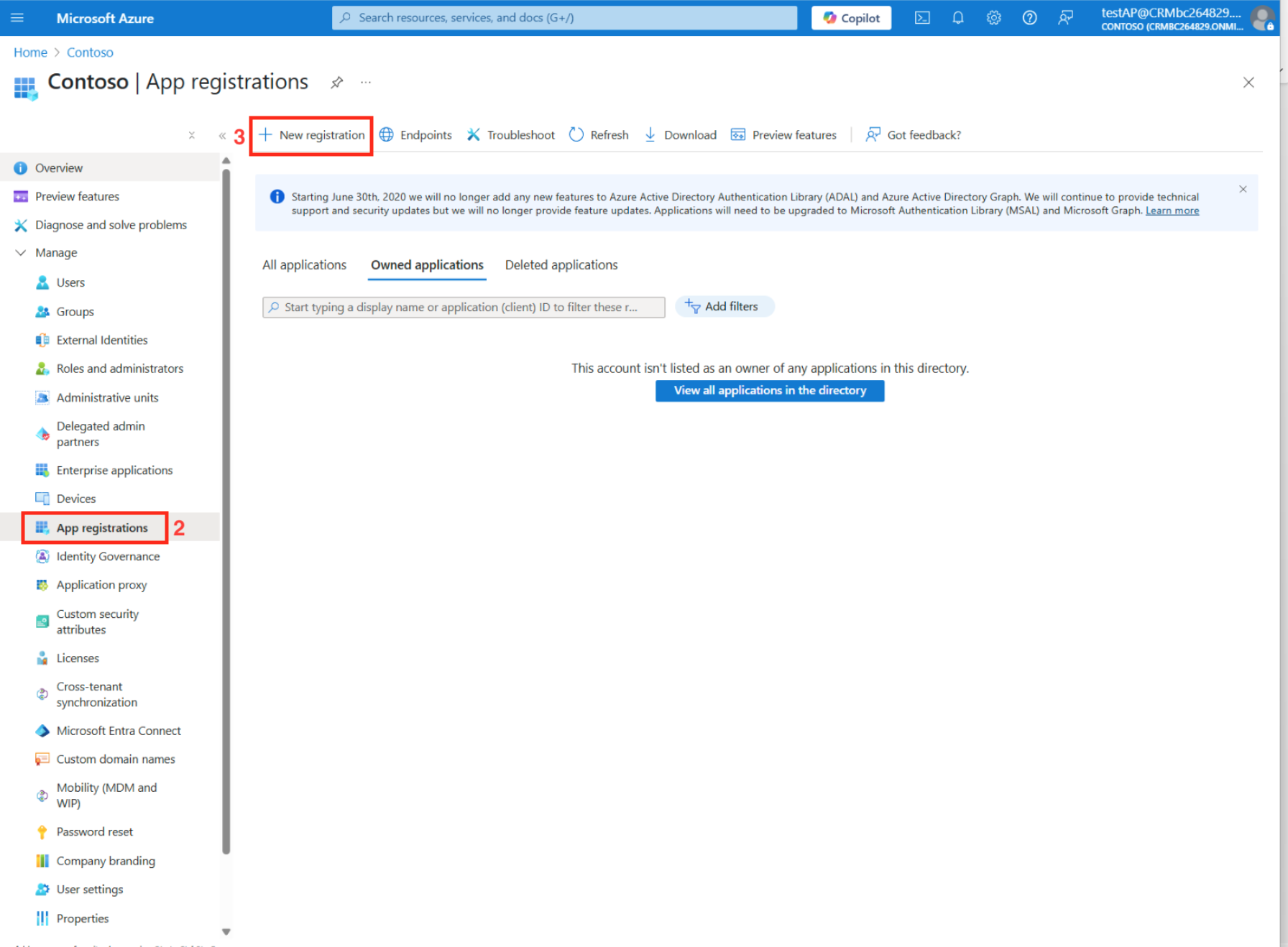
Create Client Secret
We will now create the client secret. This is a confidential string that an application (often a custom application, a Power App, or an integration service) uses to prove its identity when requesting an access token from Microsoft Entra ID.
-
Go to the newly created app and go to Manage and select Certificates & secrets.
-
In the Client secrets tab, click New client secret to create a new client secret.
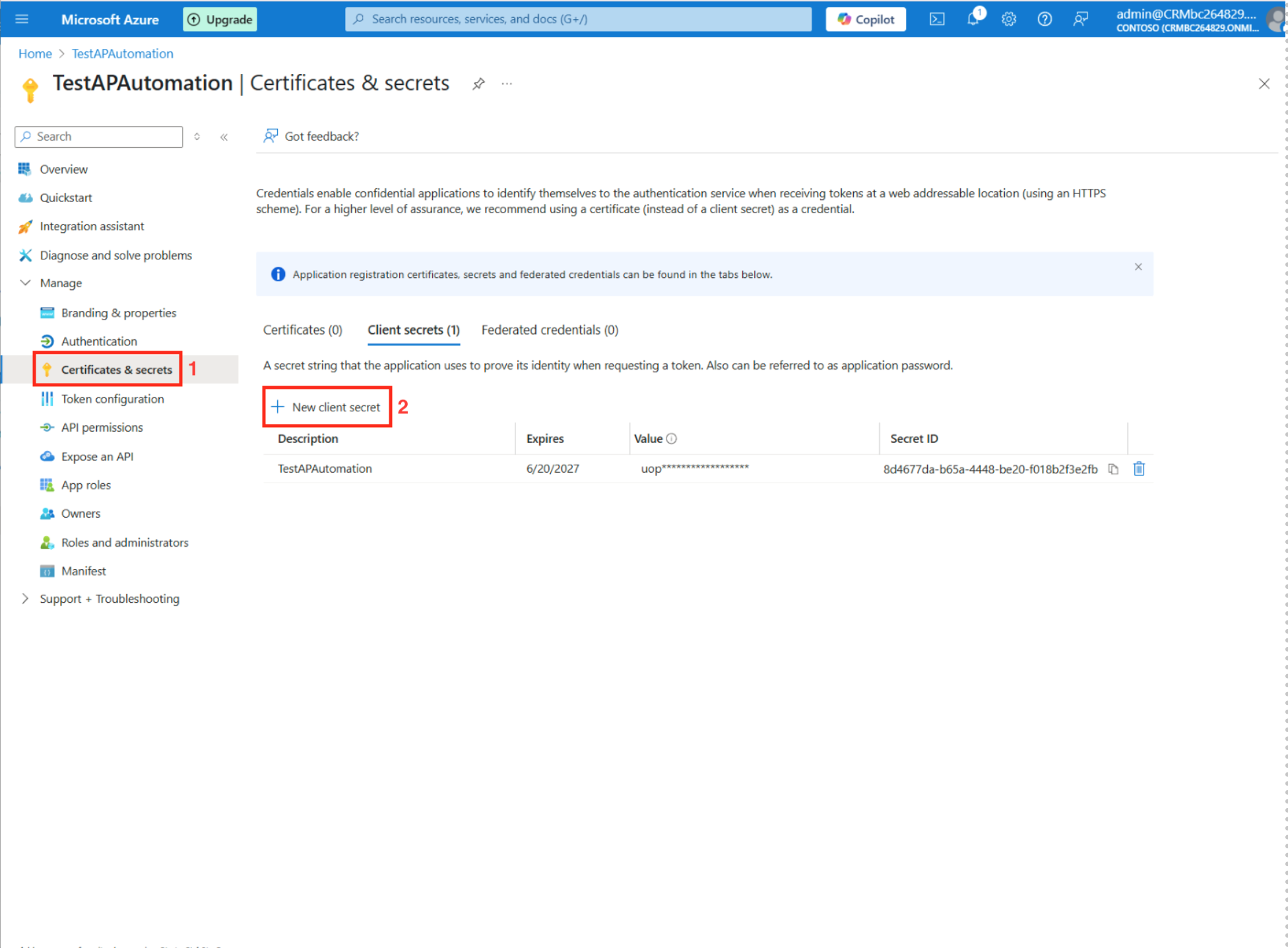
Save the following credentials for future reference:
- Tenant ID (App registrations > Owned applications > Overview)
- Client ID (App registrations > Owned applications > Overview)
- Client Secret (Value) (Certificates & secrets)
Configure Permission Settings
Next, we configure the permission settings.
-
Go to Manage, then select API permissions.
-
Select Add a permission, and give the Client ID you created all of the following permissions:
Dynamics 365 Business Central:
- AdminCenter.ReadWrite.All (Application)
- API.ReadWrite.All (Application)
- app_access (Application)
- Automation.ReadWrite.All (Application)
- Financials.ReadWrite.All (Delegated)
- user_impersonation (Delegated)
Dynamics CRM:
- user_impersonation (Delegated)
Microsoft Graph:
- Sites.ReadWrite.All (Delegated)
- User.Read (Delegated)
- Click the Grant admin for
{ name of app }to complete.
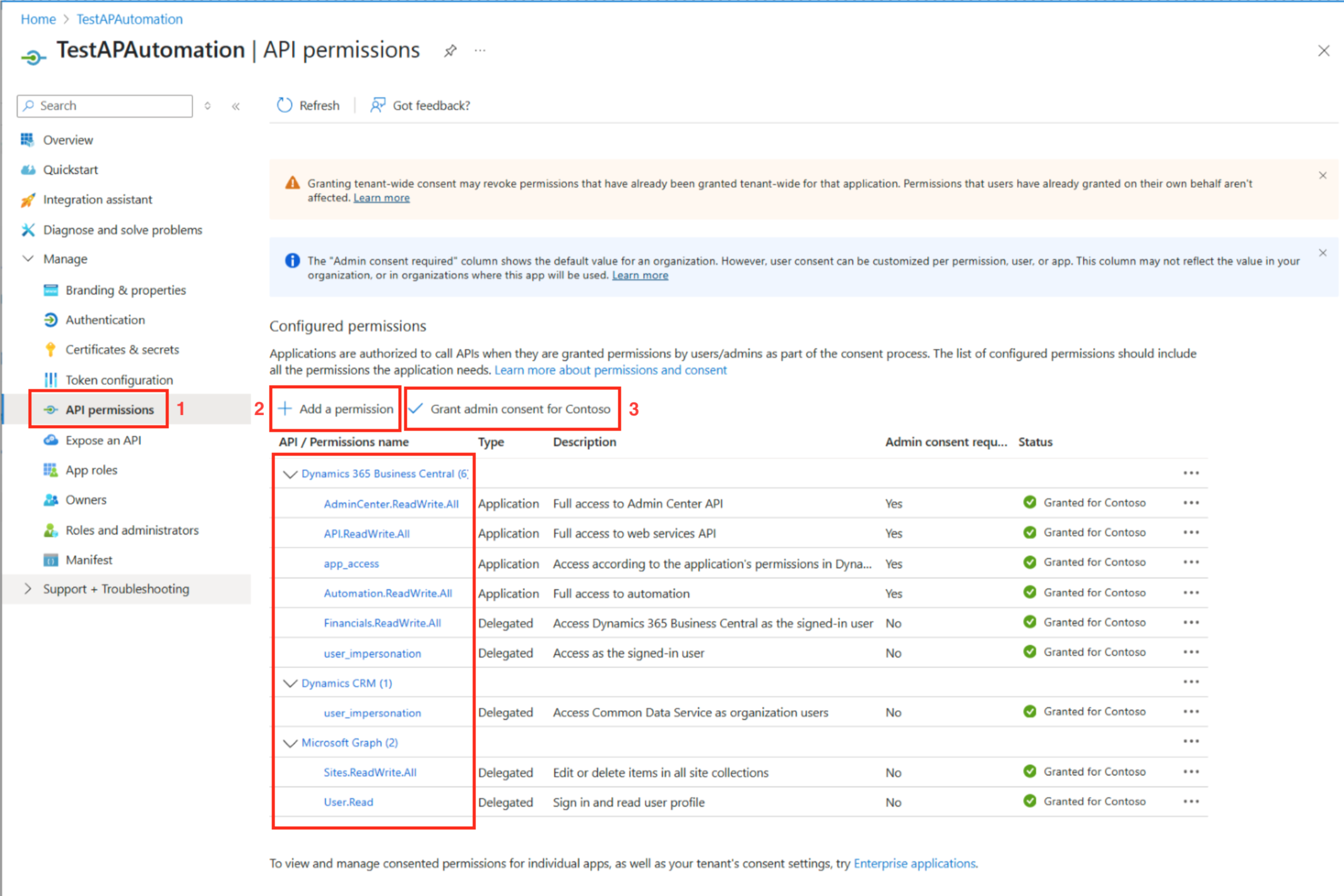
API permissions define the specific level of access that a registered application (not a human user) has to a particular API or resource. This primarily refers to an application’s ability to interact with the Dataverse Web API, which is the programmatic interface for Dynamics 365.
Configuring Authentication
Next, we will configure the authentication.
-
Go to Manage, then select Authentication.
-
Under the Web section, specify the URI.
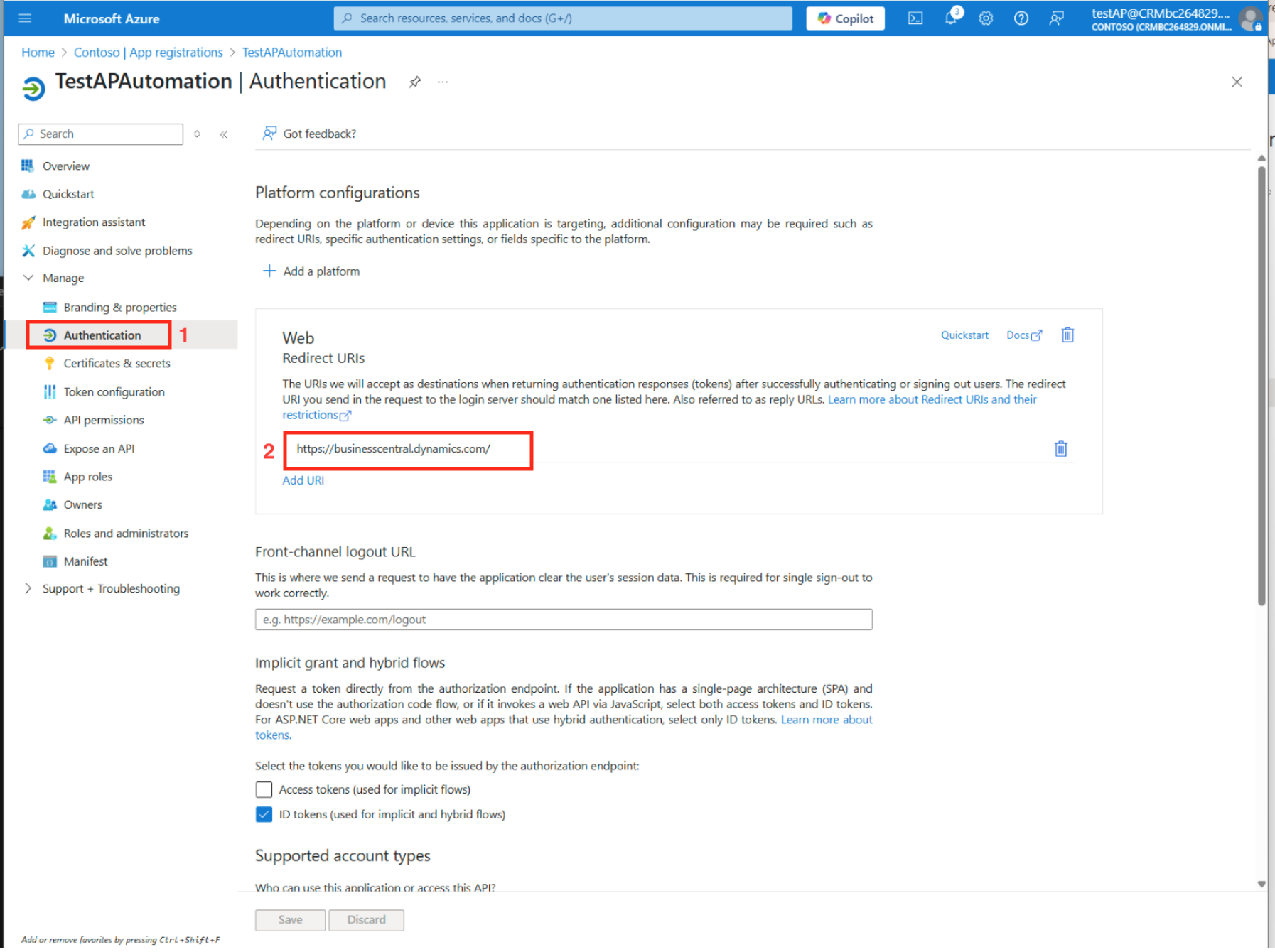
This will now allow the app to securely interact with Microsoft Entra ID. The redirect URI is a crucial setting for web apps. It is the URL(s) where Microsoft Entra ID will send the authentication response (e.g., ID tokens, access tokens) after a user signs in or grants consent.