1. Signing In
How to Sign In to Dynamics 365 Education
1.1 Access Dynamics 365
- Open your preferred web browser (e.g., Google Chrome, Mozilla Firefox, Microsoft Edge).
- In the address bar, enter the URL provided by your system administrator: (e.g. https://mysite.crm5.dynamics.com/)
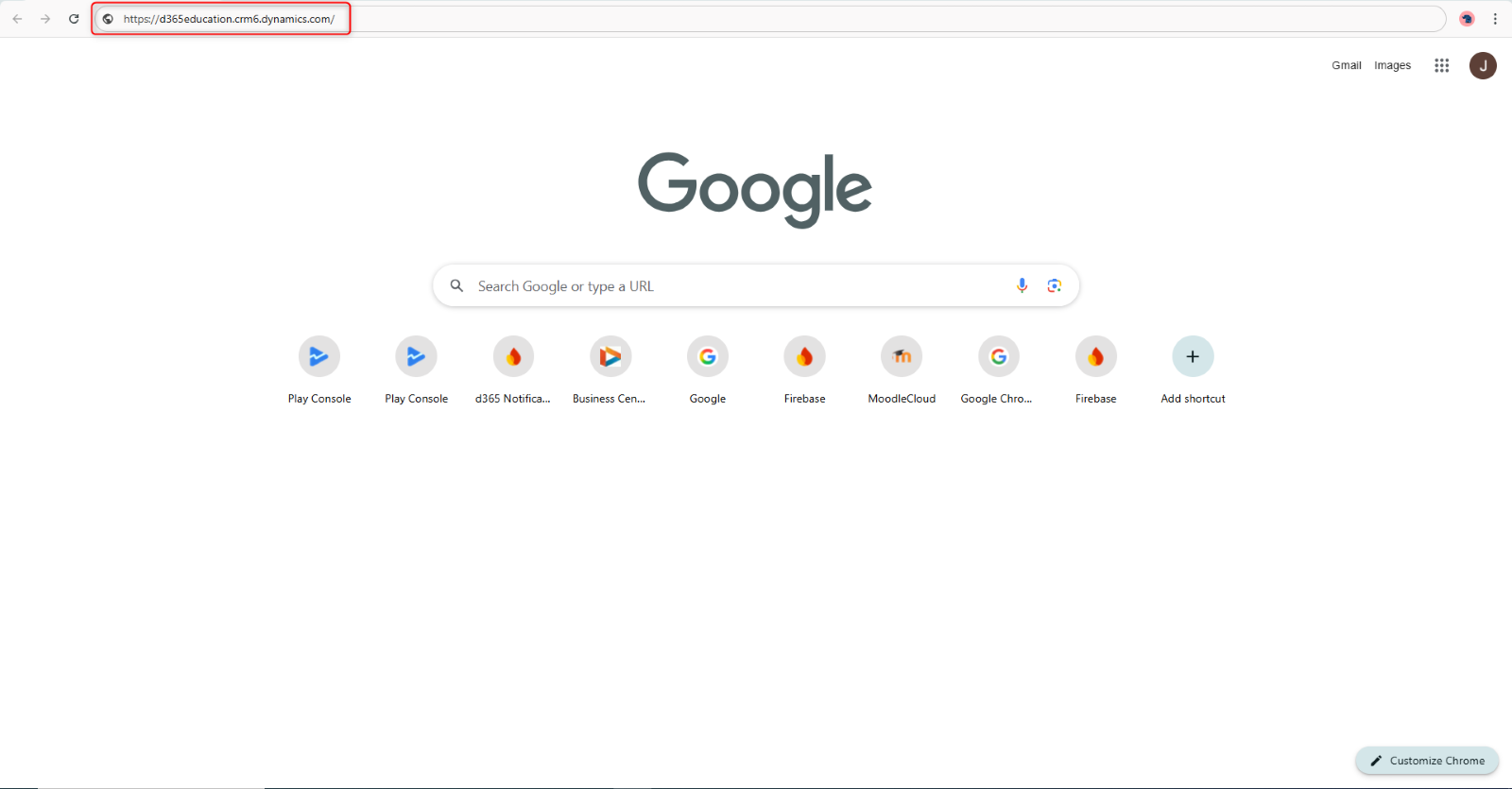
Note: You can also scan a QR code if one is available from your system administrator. You can simply scan it from your smartphone device to access Dynamics 365.
1.2 Sign In
- On the Sign In page, you will enter your username and password as provided by your system administrator.
- Enter your username and click the Next button to proceed.
- Enter your password.
- Click the Sign In button to proceed.
- Click the Yes button to continue, and your credentials will authorize access to the system.
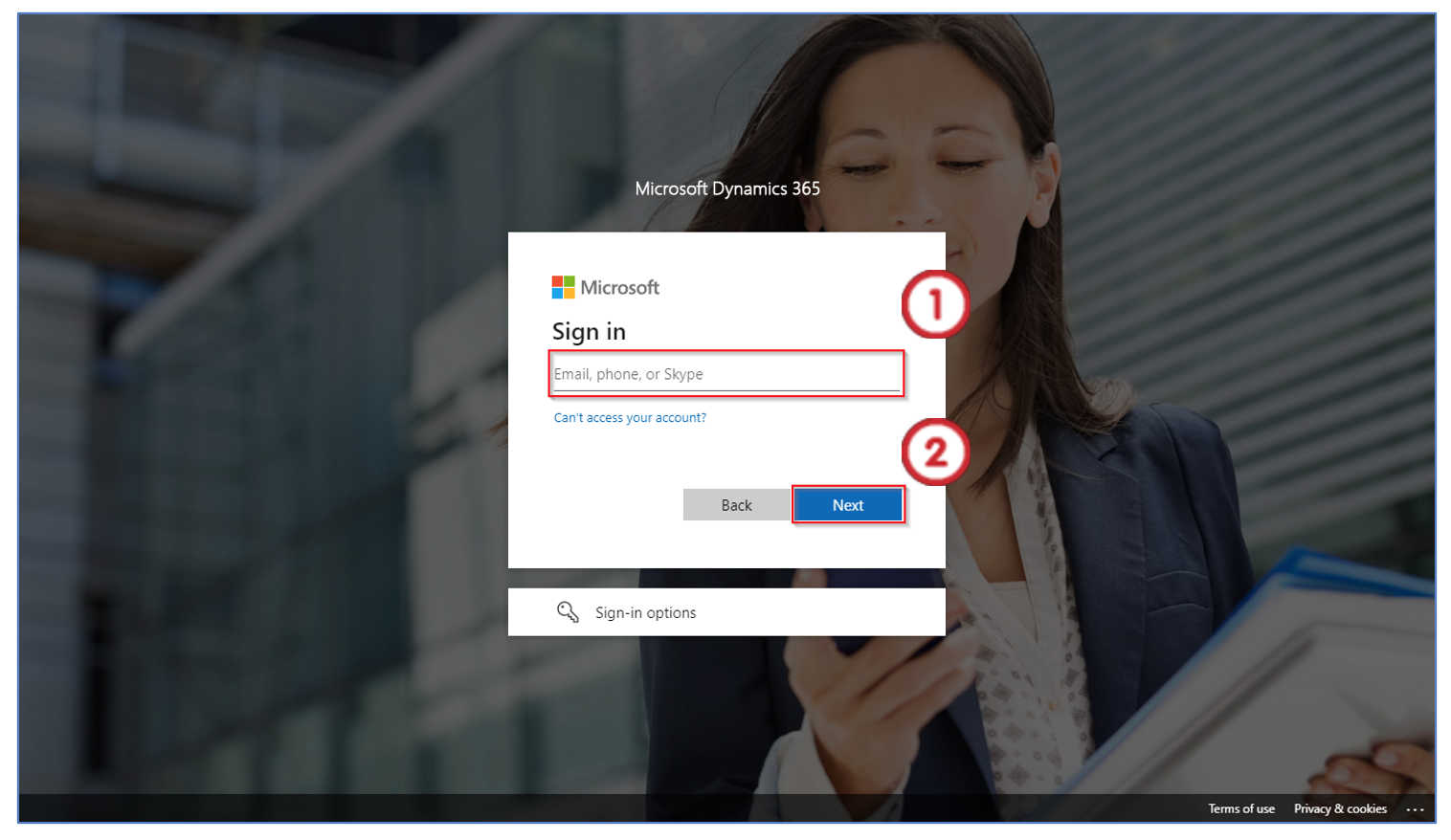
Note: To reduce login prompts, tick the “Don’t show this again” checkbox in the Sign in dialogue box.
You will now see the Apps screen when you have successfully signed in. You will see the titles of applications that are available to you.
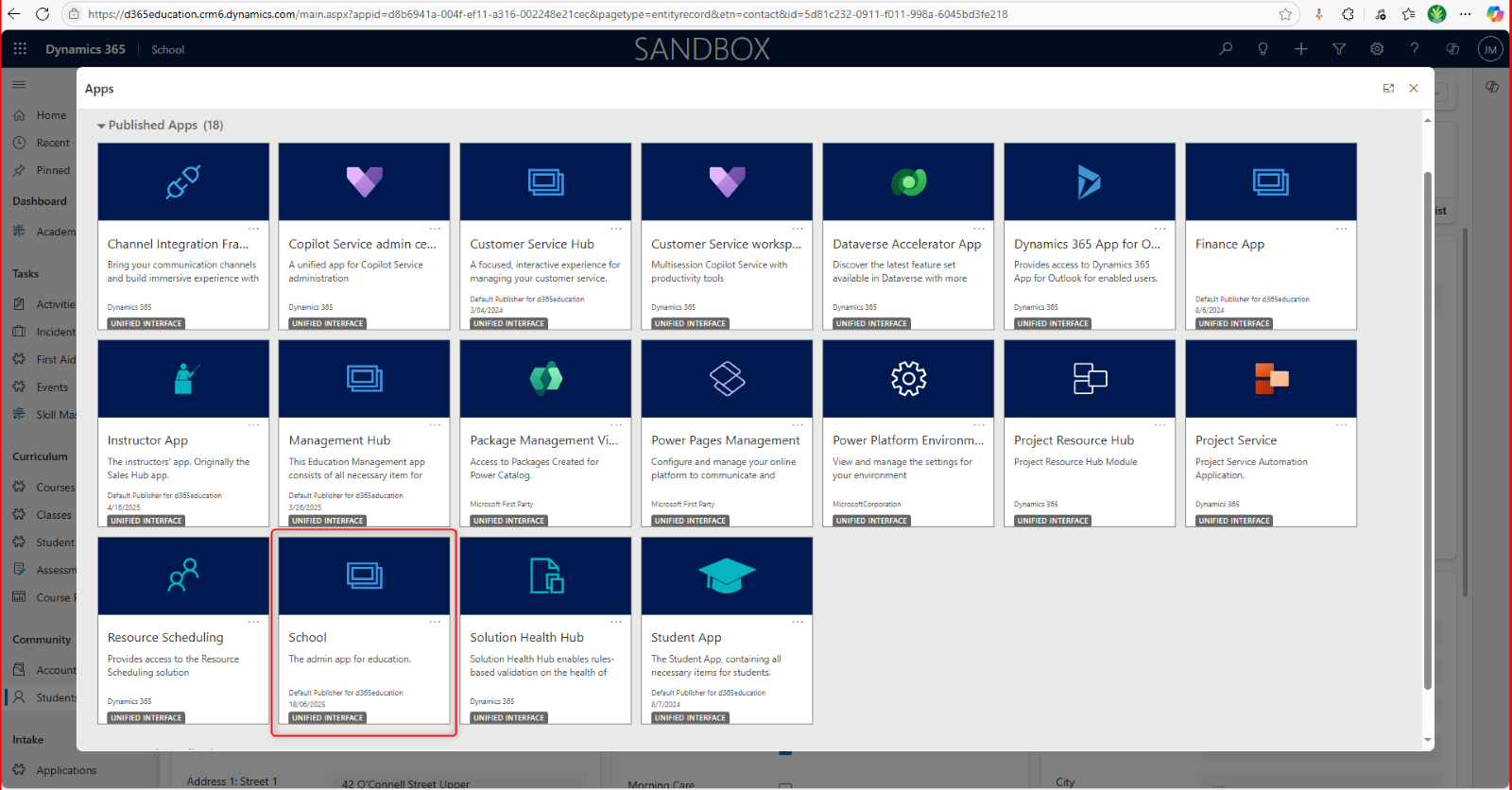
The Apps provide you with a launchpad or a portal that allows users to access various business applications and modules available within their Dynamics 365 instance. The applications are arranged in a grid layout and represented by tiles.
From the available Apps, select the app, School (highlighted in red square). Click on it once and this will launch your Dynamics 365 dashboard. You will now be able to view and configure the School environment from the admin app for education.