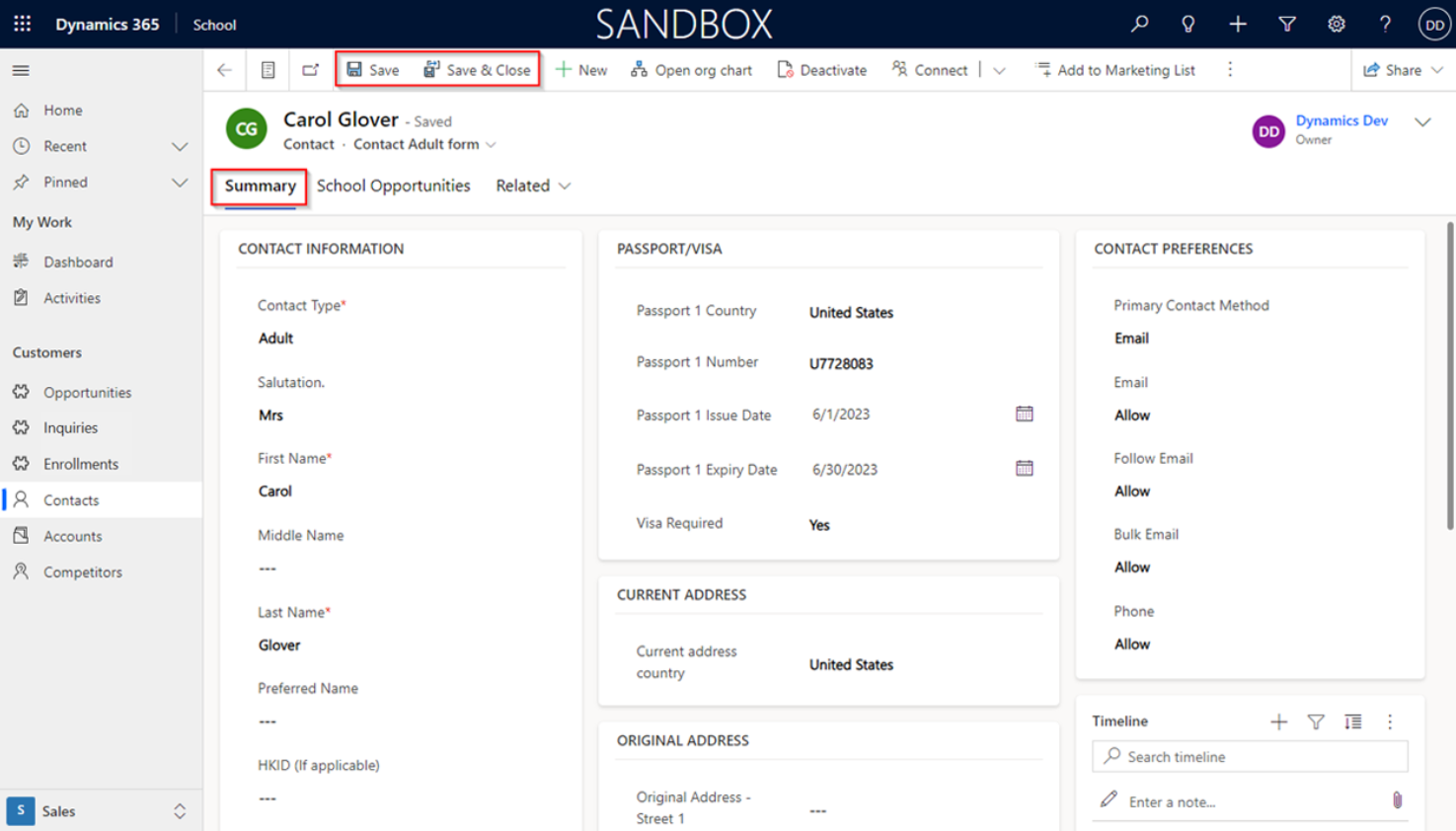4. Contacts
The Contact Entity
The Contact entity is shared for both Adult and Child records, allowing management of information for individuals of any age. The Contact Type option set field (Adult or Child) differentiates between records. This means that Contacts can represent individuals of any age, allowing for the management of both adult and child-related information within a single entity.
To differentiate between Adult and Child records, the Contact Type option set field is used. This field provides a categorization mechanism by offering values such as Adult and Child. By selecting the appropriate Contact Type value for each record, users can accurately classify whether the Contact represents an adult or a child. For example, a child is a student, and an adult is a parent.
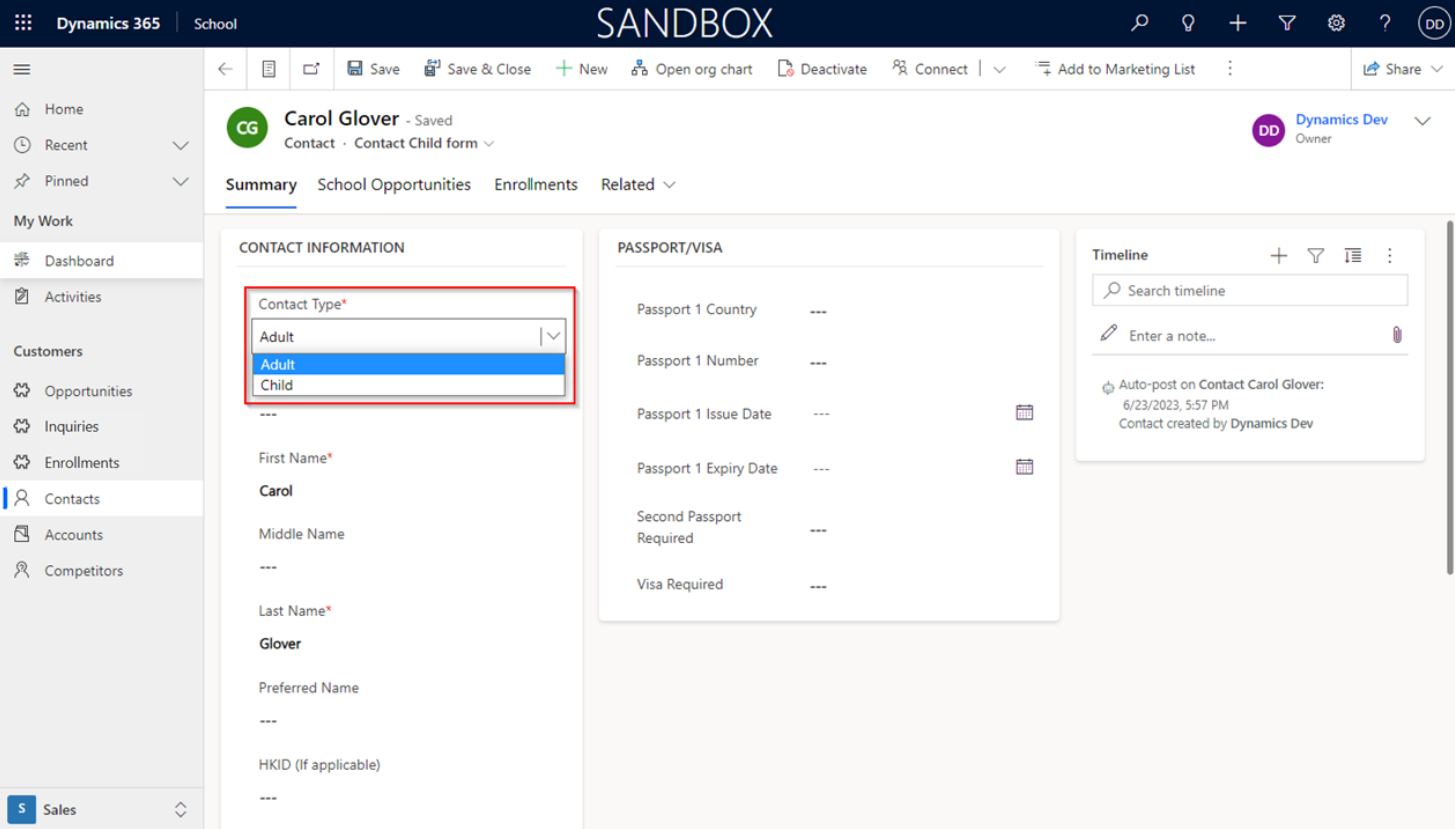
4.1. Create New Child Contact
Access the Contacts section under Customers from the menu bar on the left-hand side of the application window.
Locate and click the + New button. Clicking on this button will initiate the process of creating a new Child record.\
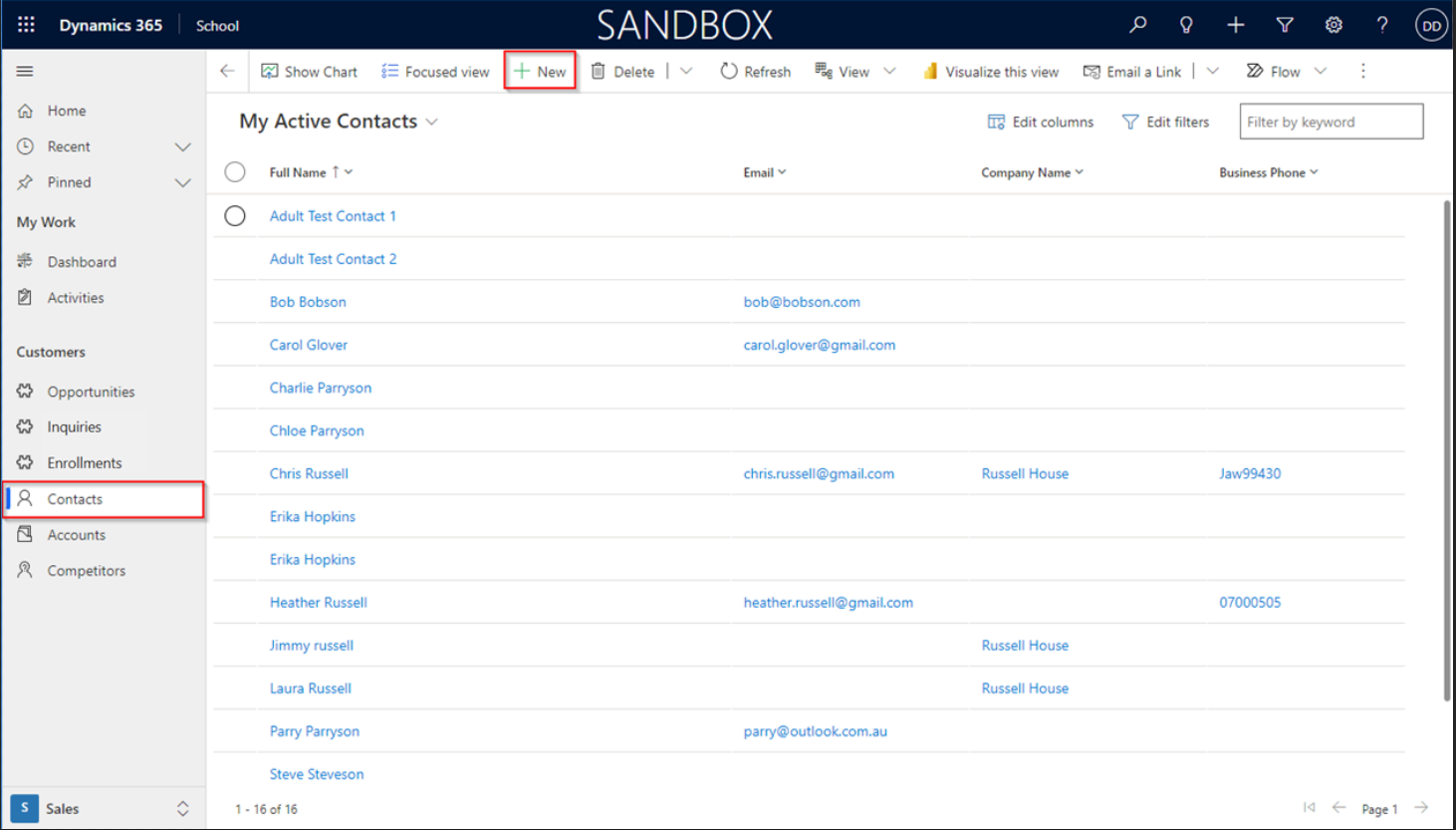
Continue with the following steps:
- Switch the form to the Contact Child form.
- Choose Child in the Contact Type.
- Input business required information, including Passport/Visa details (displayed to the right of Contact Information section).
- Click Save or Save & Close.
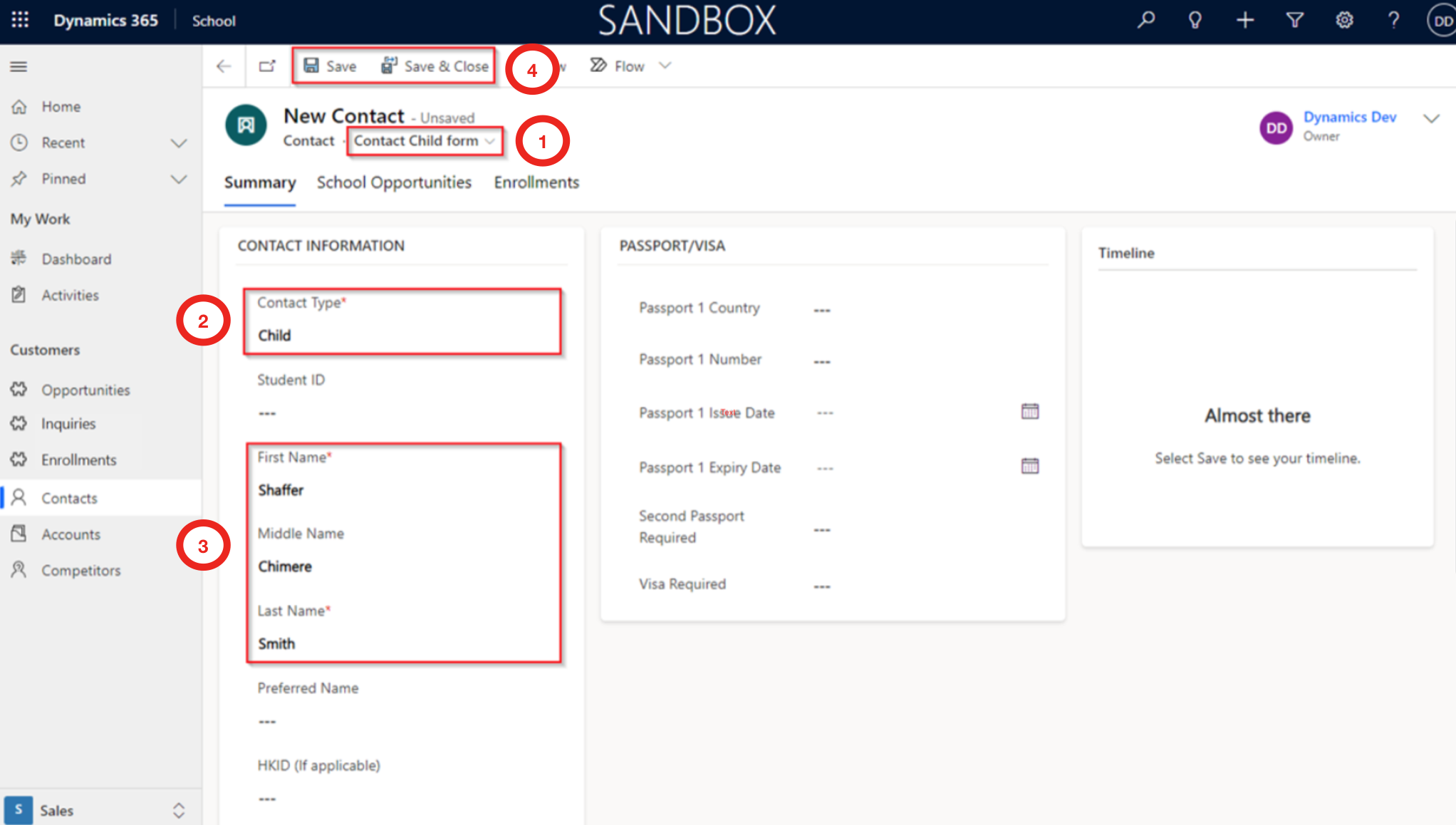
4.2. Create New Adult Contact
Access the Contacts section under Customers from the menu bar on the left-hand side of the application window.
Click + New.
Continue with the following steps:
- Switch the form to the Contact Adult form.
- Choose Adult in the Contact Type.
- Input required information, including Passport/Visa, Current Address, Original Address, and Contact Preferences details.
- Click Save or Save & Close.
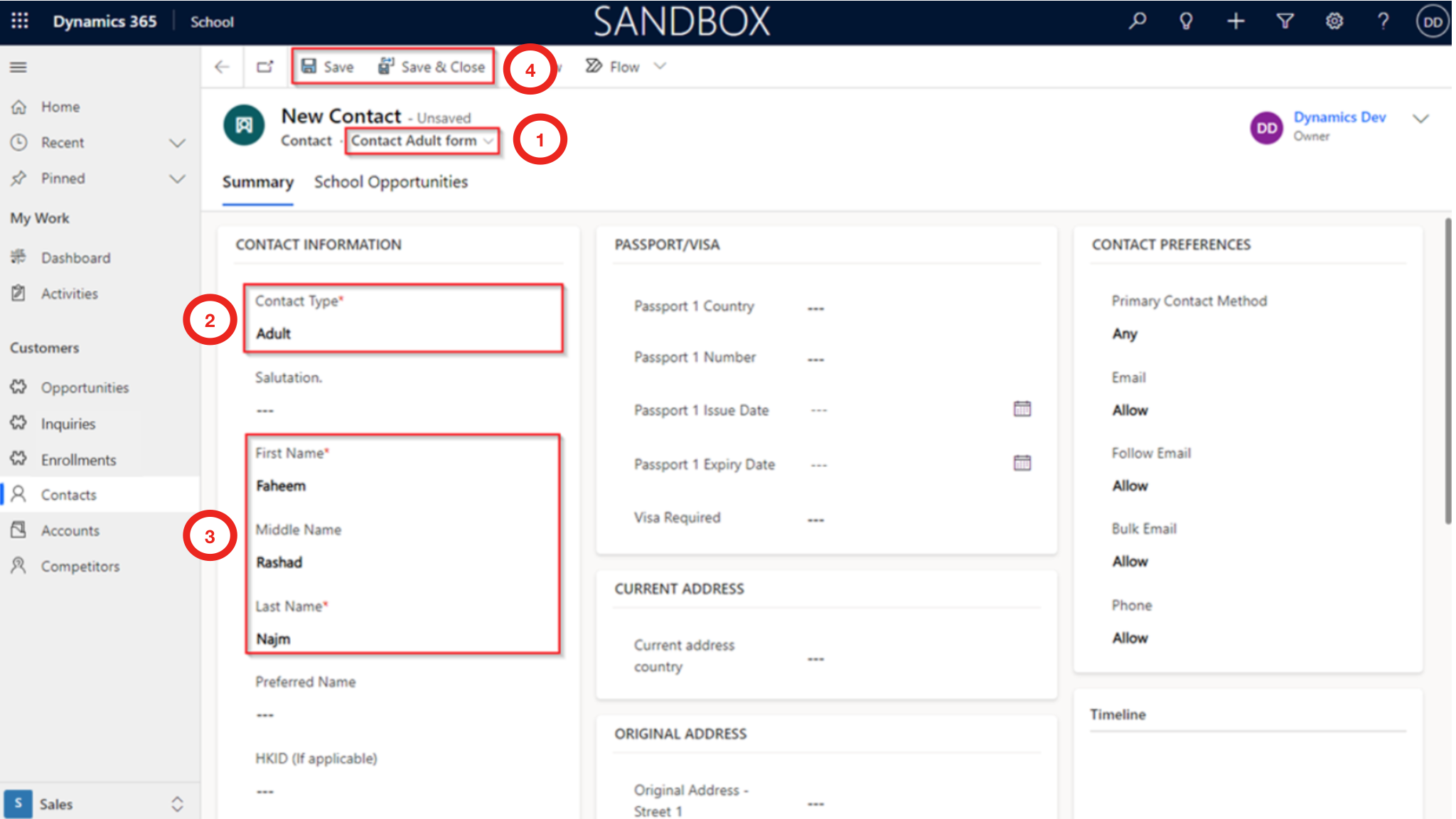
4.3. Edit Contact
Select Contacts under Customers from the menu bar on the left-hand side of the application window.
Select the record you wish to update by clicking the blue checkbox.
Click on Edit.
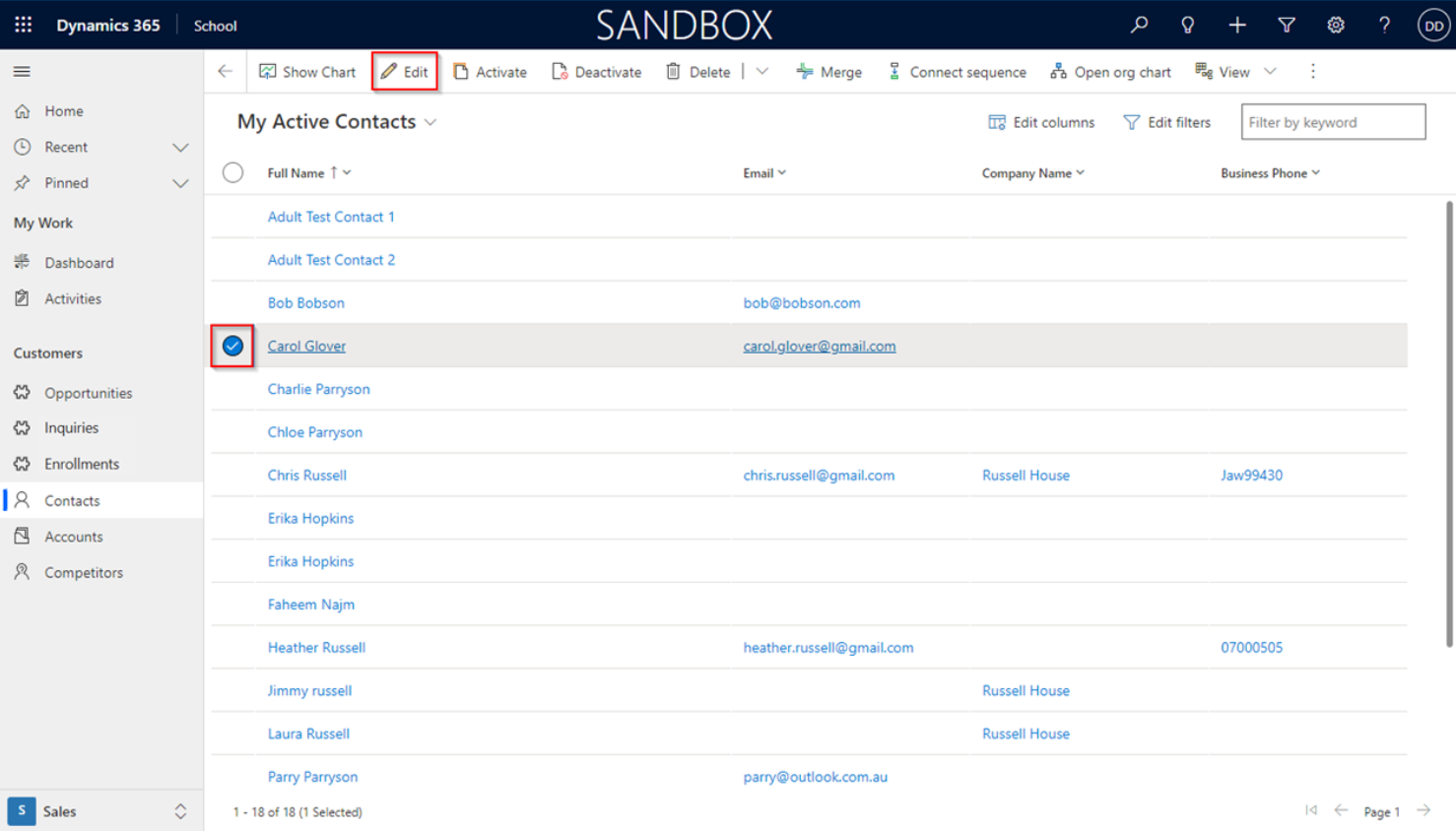
In the Summary tab, edit the Contact details.
Click Save or Save & Close once updates are done.