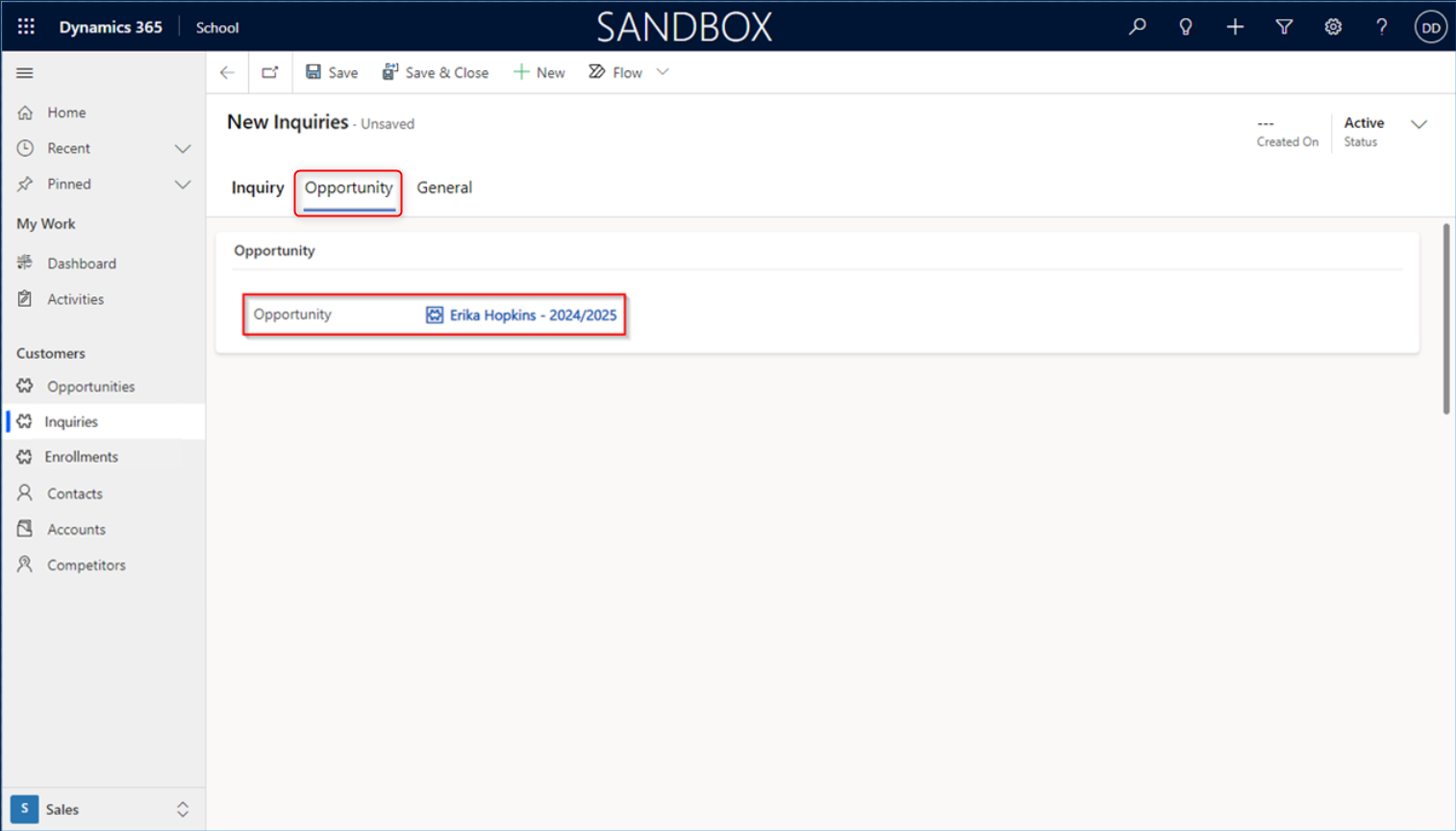6. Inquiries
The Inquiries Process
Inquiries are valuable pieces of information originating from web forms, serving as a direct communication channel. The web forms serve as a direct channel for users to communicate with a company, typically by posing a question or seeking assistance. By submitting an inquiry, individuals initiate their initial interaction with customer service representatives, paving the way for potential future engagement and problem resolution.
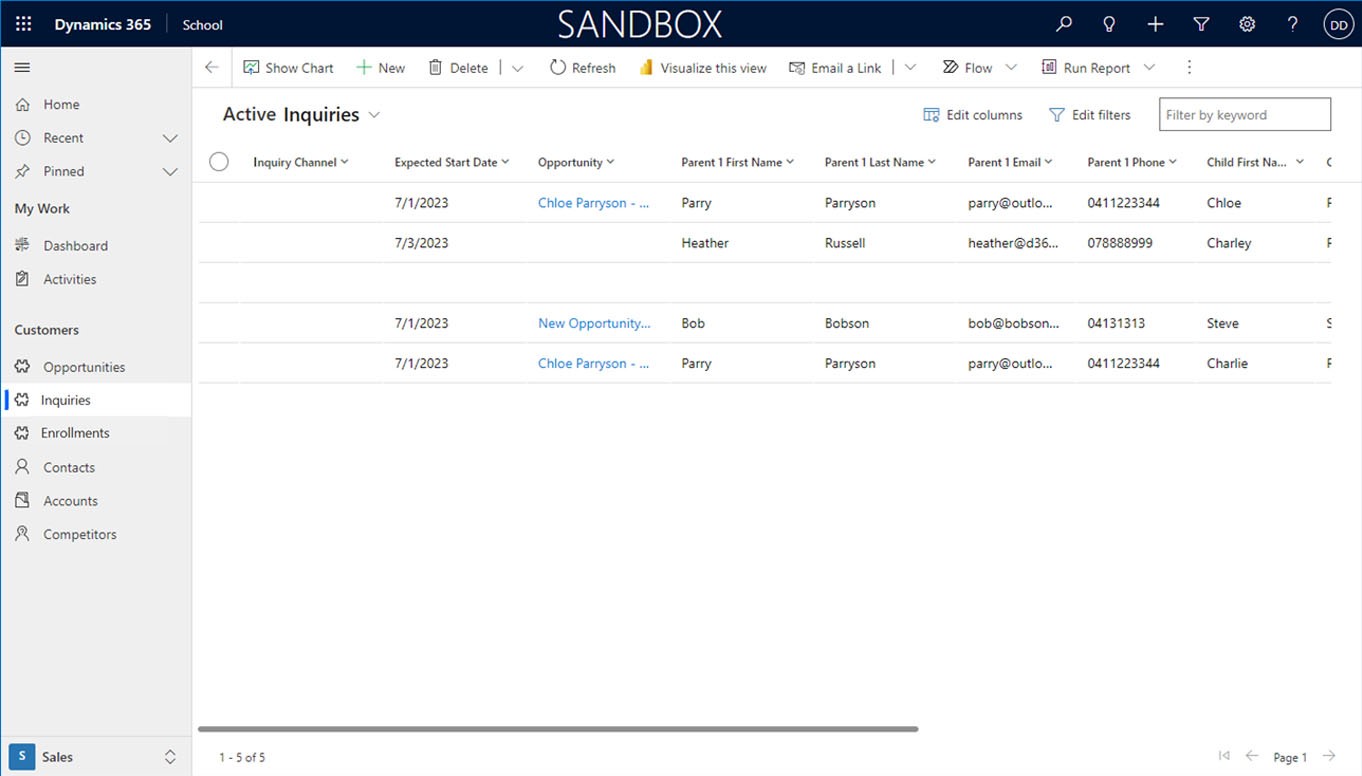
Leads are the source of Inquiries. Their information is processed as an Inquiry that leads to an Opportunity. This can eventually result in an Enrollment, which is then maintained as a relationship in the system. Leads can come from various sources like the web and social media.
6.1. Create New Inquiry
Open the Inquiry Module: Select the Inquiries under the Customers module from the main navigation menu located on the left-hand side of the application window. This opens the lead management area.
Create a New Inquiry Record: Click the + New button to open a blank form.
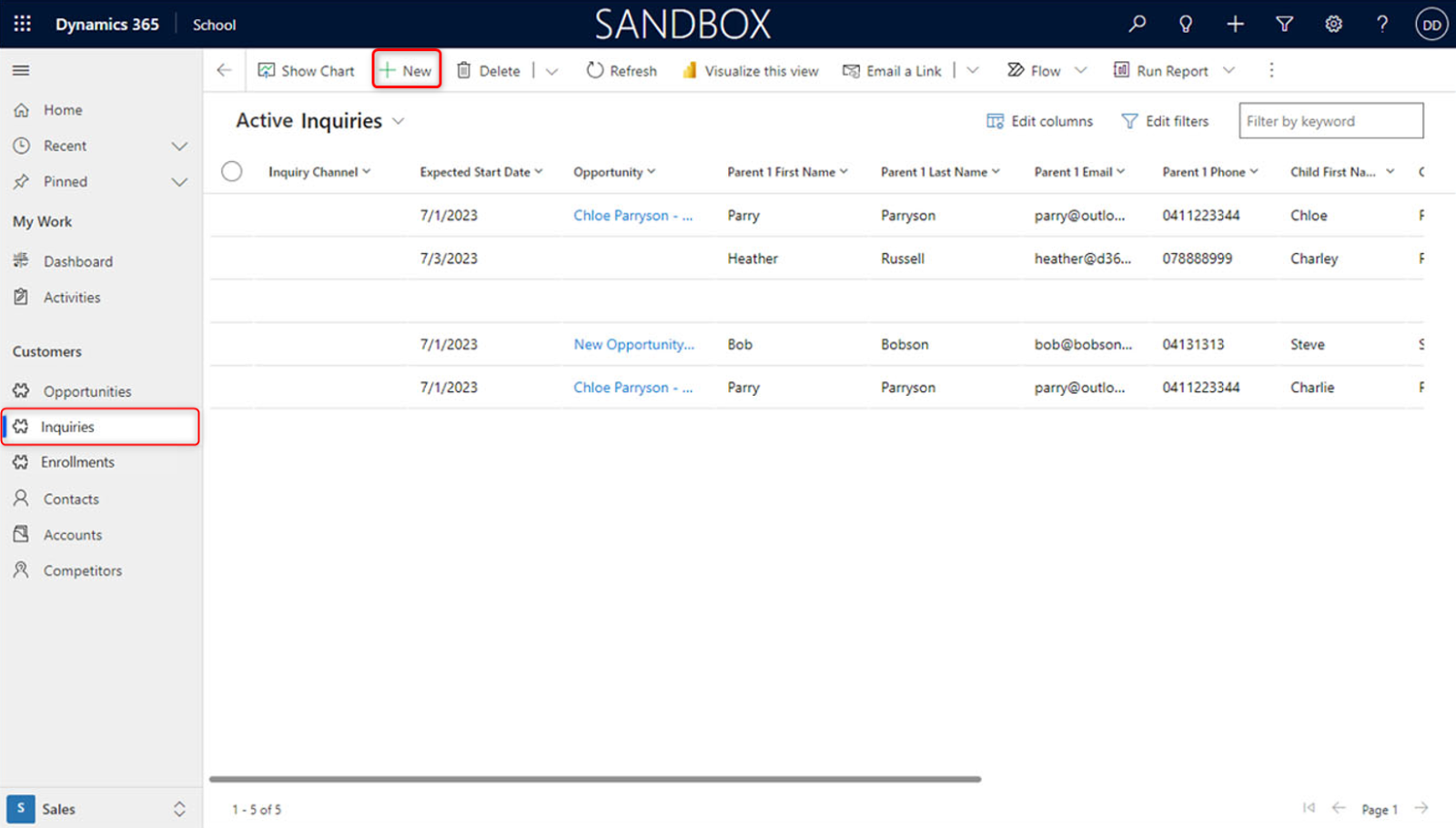
Next, we will populate the Parent and Child sections.
A New Inquiries form has been opened in the Inquiry tab. Ensure accurate and complete information in the required fields in the Parent section to query for existing records.
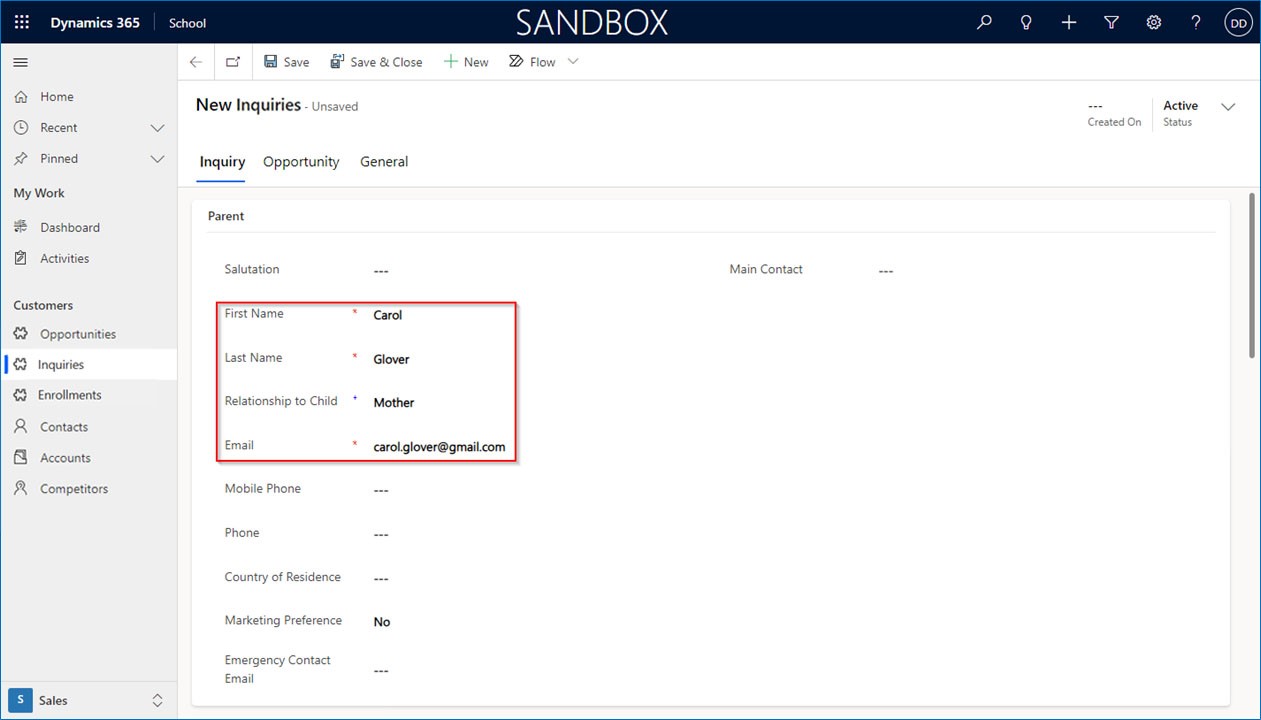
When populating the required fields in the Child section, attention to detail is crucial as these fields also contribute to querying existing records and establishing relationships with parent records.
Click Save or Save & Close.
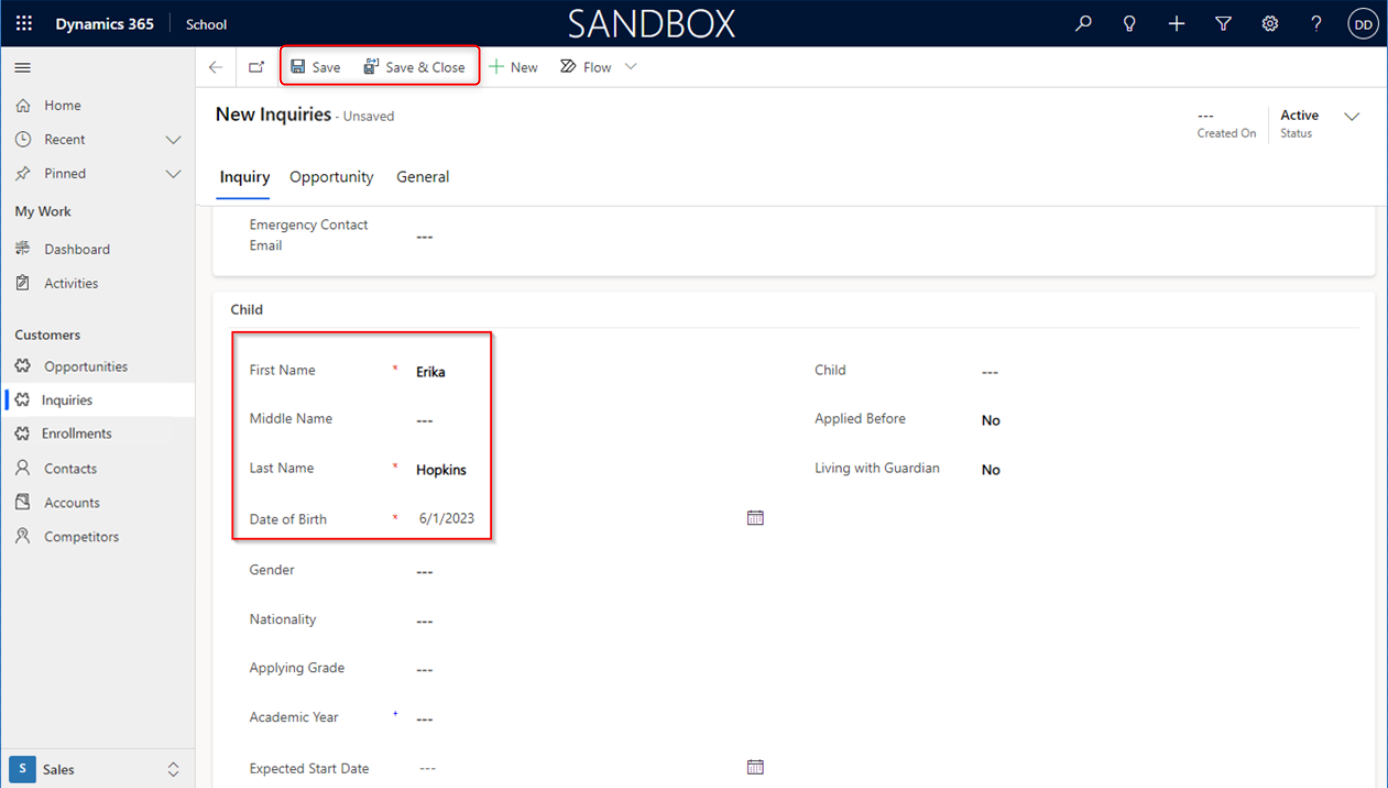
6.2. Related Opportunity
Upon saving an Inquiry, an automated process triggers the creation of a related Opportunity. Here is the flow:
- The system matches Inquiry details to existing Parent and Child records using criteria like First Name, Last Name, and Date of Birth.
- If a match is found, the Inquiry is linked to existing records.
- If no match is available, new Parent and Child records will be created.
This process saves time and reduces manual steps.
The Inquiry form data, including Child and Parent details, is seamlessly incorporated into the generated Opportunity, eliminating manual data entry and enhancing efficiency.
The concept of a “Related Opportunity” is crucial because it establishes the context for the potential enrollment of a student. This record is directly linked to another primary record, most commonly an Account or a Contact. (For more about Opportunity, read part 7).
To view the generated Opportunity record:
Click on the Opportunity tab in New Inquiries under Customers > Inquiries from the menu bar on the left-hand side of the application window.
Click the Opportunity lookup field.